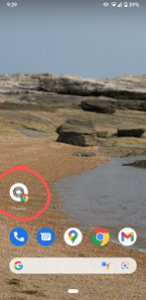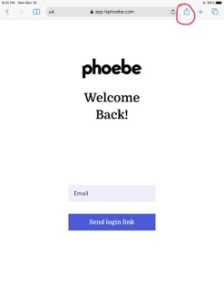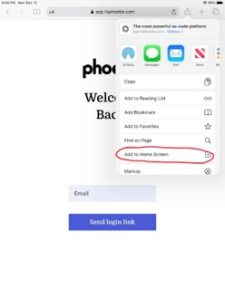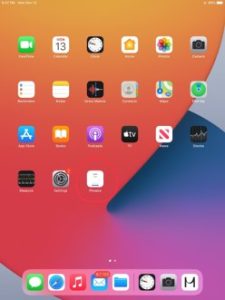A member's guide to using Phoebe
A member's guide to using Phoebe
Phoebe 101: Accessing the app
Welcome to Phoebe – we’re so excited you’re here! Over the next few months, we’ll support you with everything from birth prep to postpartum recovery, infant care and sleep, nutrition, and more.
But first things first.
Let’s talk about how to login to Phoebe and how to save the Phoebe url to your device for easy access. Below you’ll find:
- Logging into Phoebe with magic links
- How to save Phoebe to your Android phone home screen
- How to save Phoebe to your Apple phone or ipad home screen
- How to save Phoebe to your laptop or computer
Logging into Phoebe with magic links:
The Phoebe app can be accessed at app.hiphoebe.com. We recommend saving this link so that it’s one less thing to remember as you’re preparing and caring for your newborn. And speaking of less things to remember, the Phoebe app uses magic links (not passwords) to login. This means that – if you’re not already logged in – you’ll be prompted to enter your email at app.hiphoebe.com and a special (“magic”) link will be sent to your email. Click the link in your email and you’re logged into the app – it’s that simple.
How to save Phoebe to your ANDROID phone home screen:
- Open Chrome
- Navigate to app.hiphoebe.com
- Tap the menu icon (3 dots in the upper right-hand corner)
- Tap Add to Home Screen
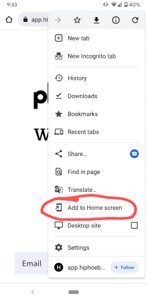
- Choose a name for your shortcut and watch it appear like an app on your phone’s home screen.
How to save Phoebe to your APPLE phone or ipad home screen:
- Open Safari
- Navigate to app.hiphoebe.com
- Tap the share icon (square with an arrow pointing out of the top. On iphone, it’s located on the bottom of the screen; on ipad, it’s located at the top of the screen)
- Tap Add to Home Screen
- Choose a name for your shortcut and click Add. Watch it appear like an app on your phone’s home screen.
How to save Phoebe to your laptop or computer:
- Open your preferred browser
- Navigate to app.hiphoebe.com
- Click the star in the address bar of your browser, then select “Add Bookmark.” Save it to a folder or your bookmarks bar for easy access.
Thanks for joining us on this journey. If you have any questions now or along the way, please reach out at support@hiphoebe.com.